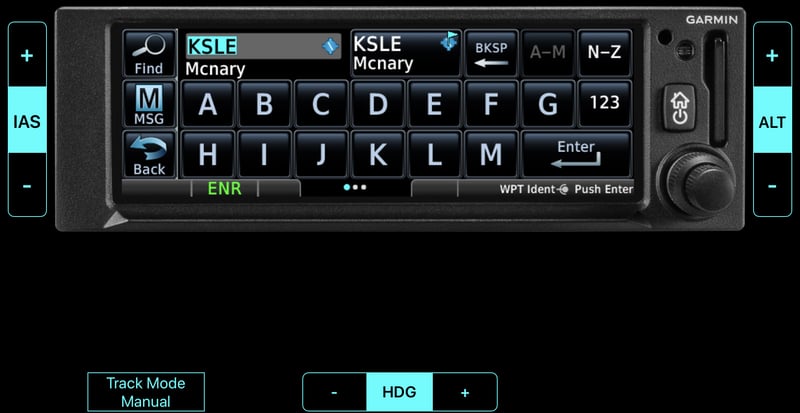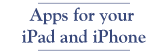Using Garmin GPS Simulator Apps
Garmin has a new box—the GNX™ 375—that combines GPS and ADSB in/Out in one unit. They also have a similar product that combines a radio with GPS—GNC 355. And if you don’t need ADSB or a radio they have a box that just has the GPS—GPS 175. They all have the same GPS interface so Garmin has bundled them together in an app for iDevices. In case you haven’t downloaded the trainer yet, here’s the link.
They also have two boxes for pilots with a bit more money and space in their panel, the GTN™ 750 and GTN™ 650. Here’s the link for it.
A couple of things that took me a while to figure out on the demo and on the device.
I couldn’t figure out how to get it to start somewhere other than the middle of Kansas. But if you tap on the Demo button it lets you select your initial location, speed, and heading.

This is the same screen where you select waypoints when using the device in the air. There’s not enough room on the screen for all the letters, so you switch back and forth with the A-M and N-Z buttons.
For example, If you want to fly the GPS RWY 29 approach with a procedure turn at CADAB, you would select HALDA as the start with a heading of 110. Then it will fly the procedure turn.
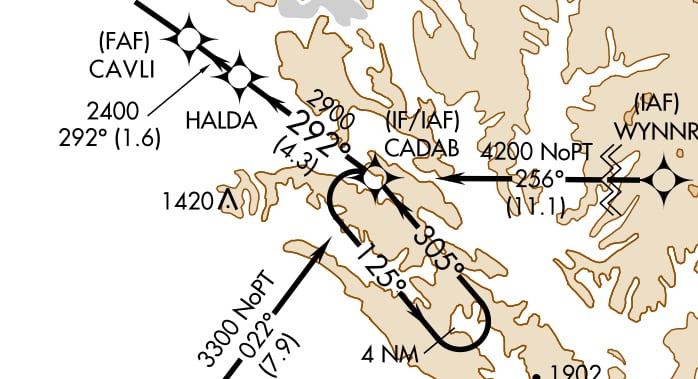
Likewise with the ILS, pick something like JAMPO and it will do the course reversal at CREPE for the ILS and even tell you that it should be a teardrop entry.

At first I couldn’t figure out why it wouldn’t fly the procedure turn, but that was because the default transition is vectors to final.
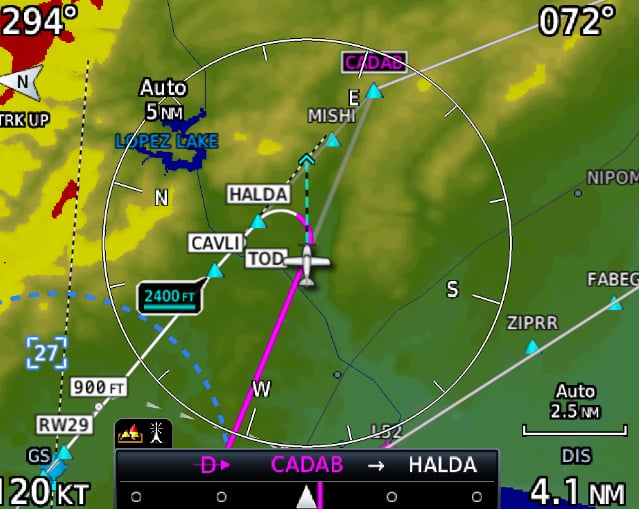
One nice thing about the devices, as you can see in the image above, is that they give you some altitudes on the approach and also give an oral warning when changes in altitude are required. Also, when it does the missed approach it will show the hold as well as the entry.
On the GNS 430 you get prompted for the transition before you load/activate the approach so I missed that it was right there on the screen on these devices.
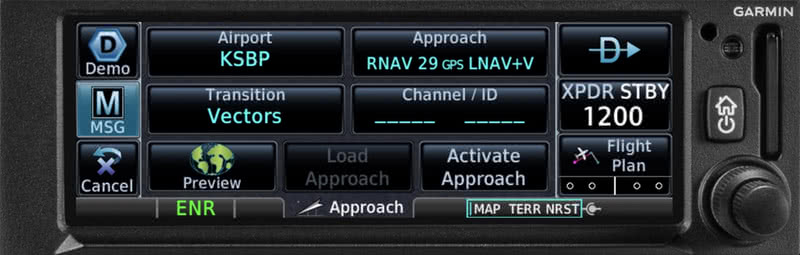
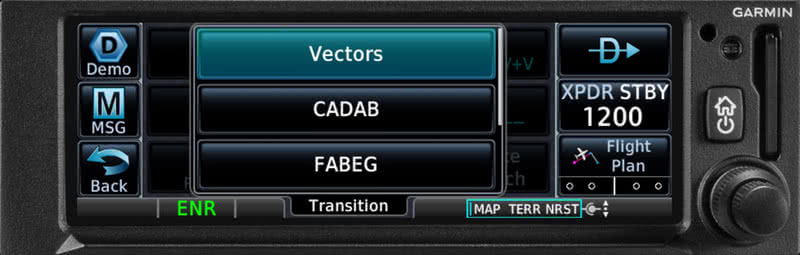
One feature that I really like is that it is impossible to not notice that you are at the missed approach point and either activate the missed approach procedure or suspend and continue the approach. On the GNS 430 there is a suspend notice on the screen and you hit the OBS button to activate the missed approach but it is easy to miss when you are busy flying the plane.
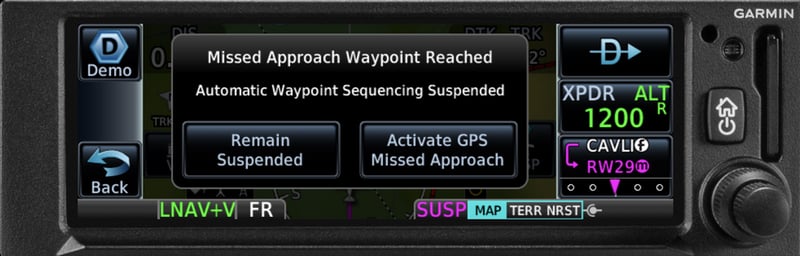
The other thing on the demo that I couldn’t figure out at first was how to adjust altitude and speed. You don’t tap on the + or – but use the highlighted section as a slider. You can also set the speed, direction, and altitude when you use the demo button to set your initial location. You also want to tap the Track Mode Manual button so that it slides over and says Track Mode Flight Plan.