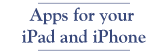Garmin GNS 430—Notes
The good way to learn to use the Garmin 430/530 is to read through the manual with the simulator open on your laptop (Windows only unfortunately). It took me a good 4 hours to get thru the manual, but I’m a bit compulsive about things like that. Then fly to a nearby airport with a safety pilot along to watch for traffic and terrain while you get comfortable with the radio. Another option, that develops muscle memory is to hook up a Aux Power Unit to the plane and fly it in the hangar. You fly in simulator mode with it but you can do a lot. I discuss my experience here. This is a little cheat sheet that I put together to remember the things that didn’t stick in my mind on first reading or that I forgot after a month or so of not using the radio.
Keys
Emergency—press and hold the com flip-flop for two seconds to select 121.5 as active.
Squelch—toggle on/off with the COM power/volume knob.
Nav ident—Press V to toggle the ident tone. I usually leave this on and adjust the volume.
CLR—Clear an entry or press and _hold_ to go to the default nav page.
Large right button—Move thru main groups: Nav, Waypoint, AUX, NRST
Small right – Move thru screen within the main groups
Push CRSR – Push small right knob to activate cursor on map page or move into a page containing data. Large knob to scroll thru info.
De-clutter – On the map page, press CLR repeatedly to remove details.
Display
Terrain
Red—Terrain/Obstacle is above or 100’ below current altitude.
Yellow—Terrain/Obstacle between 100 and 1000’ below aircraft altitude.
Black—Obstacle more than 1000’ below aircraft altitude.
Purple is the active leg of the flight plan—if it is not purple it is not active. It is especially important to note this for the approach.
CDI deflection
- ENR—En route ±2.0 NM or current CDI selection- whichever is smaller
- TERM—Terminal—Within 31 NM of destination. ±1.0 NM or current CDI selection- whichever is smaller
- DPRT—Departure ±.3 NM
- MAPR—Missed approach ±.3 NM
- Inside FAF—Gradually transitions to angular scale—like the CDI for ILS
Direct To
The Direct To button can take you to any location by entering using the ICAO abbreviation. Or, by moving thru the fields at the top of the screen you can select a point on your flight plan or the nearest airport. You can also put the cursor on any point on the map, press Direct To and that point can be your destination in your active flight plan.
Cancel Direct-To Navigation
Press Direct-To key and then select Menu. The only option is Cancel Direct-To Nav?
North Up versus Track Up
When using the handheld Garmin 295 and 496 we’ve always used track up orientation. The 495W is approved for WAAS approaches and it was suggested by my instrument instructor that I set it to North up to visually correspond with the approach plates. So far, I like this orientation.
NAVCOM Page
The NAVCOM page only displays airport frequencies if there is an active flight plan. If you do no have an active flight plan, and you are on the ground, it will display the frequencies of the nearest airport.
Parallel Track
This feature allows you to offset your track from 1 to 99 NM from the track of the current flight plan. I’ve used it to avoid TFRs for fires—the TFRs were centered at VORs so I made my course a few additional miles off the VOR and it worked out fine. I also use an offset when returning to KSBP from the south at night. There are mountains just below the direct course and by offsetting by a few miles I’m flying over a valley. It’s a bit safer and I can start the descent earlier. Go to the Active Flight Plan Page and press Menu. Select Parallel Track? and ENT. Use the large and small knobs to select the offset distance, then press ENT to move to Right/Left offset. Use the knobs to select the offset direction then ENT twice to activate.